Two-Sided Copying
When you select 2-sided for 2-sidedPrintSetting in Copy, you can copy two original pages onto the both sides of a single sheet of paper.

Select 2-sided, then tap OK.
If you tap Advanced with 2-sided selected, you can specify the orientation and the stapling side of the original.
-
When you select Orientation: Portrait and Output: Long side bind:

-
When you select Orientation: Portrait and Output: Short side bind:

-
When you select Orientation: Landscape and Output: Long side bind:

-
When you select Orientation: Landscape and Output: Short side bind:

After selecting the stapling side, you can select whether you use the preview screen. If you tap ON, the preview screen is displayed so that you can check the orientation.
 Note
Note
-
Two-sided copy setting can be used in combination with 2-on-1 copy or 4-on-1 copy.
-
If you are copying in black & white, print intensity of the Two-sided copy may differ from that of a single-sided copy.
When Loading the Original on the platen glass:
-
Before scanning:
When you select 2-sided for 2-sidedPrintSetting and the preview function is activated, the machine starts pre-scanning before scanning the original. When pre-scanning is finished, the screen below (preview screen) is displayed on the LCD.
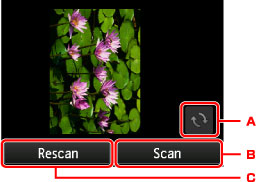
-
Tap to rotate the original by 180 degrees.
-
Tap to start scanning the original.
-
Tap to rescan the original.
-
-
After scanning:
The screen below appears after scanning each sheet of original.
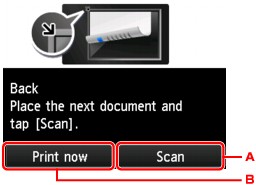
-
Tap to start scanning the original.
Remove the sheet of original from the platen glass after scanning and load the next sheet on the platen glass, then tap Scan.
-
Tap to start copying the original already scanned.
 Note
Note-
You can add the copying job while printing.
-


